
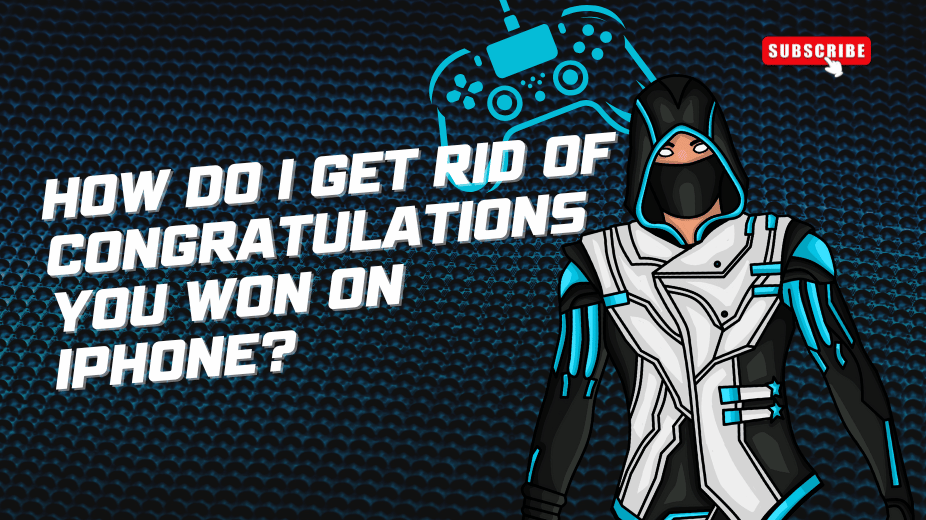
21/12/2024
Administrator
Before diving into the solutions, it's important to understand what the "Congratulations You Won" pop-up actually is. It typically appears when you click on a suspicious ad or visit a website infected with intrusive adware. These pop-ups often tell you that you've "won" a prize or a gift, urging you to click a link to claim your reward. However, more often than not, these pop-ups are designed to trick you into visiting malicious websites, signing up for unnecessary subscriptions, or downloading potentially harmful apps.
The "Congratulations You Won" message might appear during web browsing, gaming apps, or when using certain free applications that rely on ad revenue. It's important to realize that these pop-ups are a form of ad fraud and not legitimate offers.
You might be wondering, why is it so important to get rid of these pop-ups? The danger lies in the fact that these pop-ups are often tied to scams and malware. Here are some of the main risks associated with them:
Now that you know the risks, it’s essential to take immediate action to stop these pop-ups from interrupting your browsing experience.
One of the easiest ways to remove unwanted pop-ups from your iPhone is by clearing your Safari history and website data. Safari is the default web browser on iPhone, and it stores cookies and cache data that can sometimes trigger pop-ups.
Here’s how to clear your Safari history and website data:
This will remove stored cookies, cache, and browsing history, which might have been used to trigger the "Congratulations You Won" pop-up.
Safari has a built-in feature to block pop-ups and redirects, which can help prevent these types of intrusive messages. To ensure that your settings are configured correctly:
By blocking pop-ups and redirecting fraudulent sites, you reduce the chances of encountering the "Congratulations You Won" pop-up.
Some apps, especially free ones, are known to trigger pop-ups and unwanted ads. These apps are often bundled with adware or other intrusive code that generates unwanted alerts. If you’ve recently installed an app that seems to be the culprit, it’s important to remove it immediately.
Here’s how to check and remove suspicious apps:
After deleting suspicious apps, check if the pop-ups persist. If the issue is resolved, the app you removed was likely the cause.
To proactively stop pop-ups from appearing, you can install a pop-up blocker or ad blocker app from the App Store. These apps are designed to block ads and pop-ups, including the "Congratulations You Won" pop-ups.
Popular ad blocker apps for iPhone include:
To install an ad blocker:
Using an ad blocker can significantly reduce the number of intrusive pop-ups you encounter while browsing.
Another potential cause of the "Congratulations You Won" pop-up is malicious websites that request to send you notifications. These notifications can display as pop-ups, even when you’re not actively browsing.
To disable notifications from unknown sources:
This will stop unwanted notifications from apps and websites that you didn’t subscribe to.
Apple frequently releases updates to iOS that address security vulnerabilities, improve performance, and remove bugs. If you're running an outdated version of iOS, your iPhone might be more vulnerable to malicious pop-ups and other threats.
To update your iPhone:
By updating your device, you ensure that you have the latest security patches, which can help prevent annoying pop-ups from appearing.
If none of the above methods work, you can reset your iPhone’s settings to their default state. This won’t delete your apps or data but will reset things like Wi-Fi passwords, privacy settings, and system preferences.
Here’s how to reset all settings:
After resetting, check if the pop-up issue has been resolved.
Once you've removed the "Congratulations You Won" pop-ups from your iPhone, it's essential to take steps to prevent them from appearing again. Here are a few helpful tips:
Be cautious when clicking on links, especially in emails, messages, or unfamiliar websites. If a website or pop-up seems too good to be true (e.g., claiming you've won a prize), it probably is. Avoid clicking on links from unknown sources and always verify the legitimacy of any offers.
While iPhones are generally more secure than other devices, it's still a good idea to install a reputable antivirus or security app. These apps can help detect and block malicious websites, apps, and files before they have a chance to affect your device.
To minimize the chances of pop-ups reappearing, it's a good habit to regularly clear your browser’s cache, history, and cookies. This helps keep your iPhone free of unnecessary data that can be used to trigger unwanted ads.
Ensure that your apps are set to update automatically to reduce the chances of encountering outdated software with security vulnerabilities.
By doing so, you’ll ensure that your apps are always up to date with the latest security patches.
Dealing with the "Congratulations You Won" pop-up on iPhone can be frustrating, but by following the steps outlined above, you can effectively remove it and prevent it from reappearing. Whether it's clearing your browser history, disabling notifications, or using ad-blocking apps, there are several ways to protect your iPhone from these annoying pop-ups. By staying cautious, regularly updating your device, and being mindful of the apps and websites you interact with, you can ensure a safer and more enjoyable browsing experience on your iPhone.